



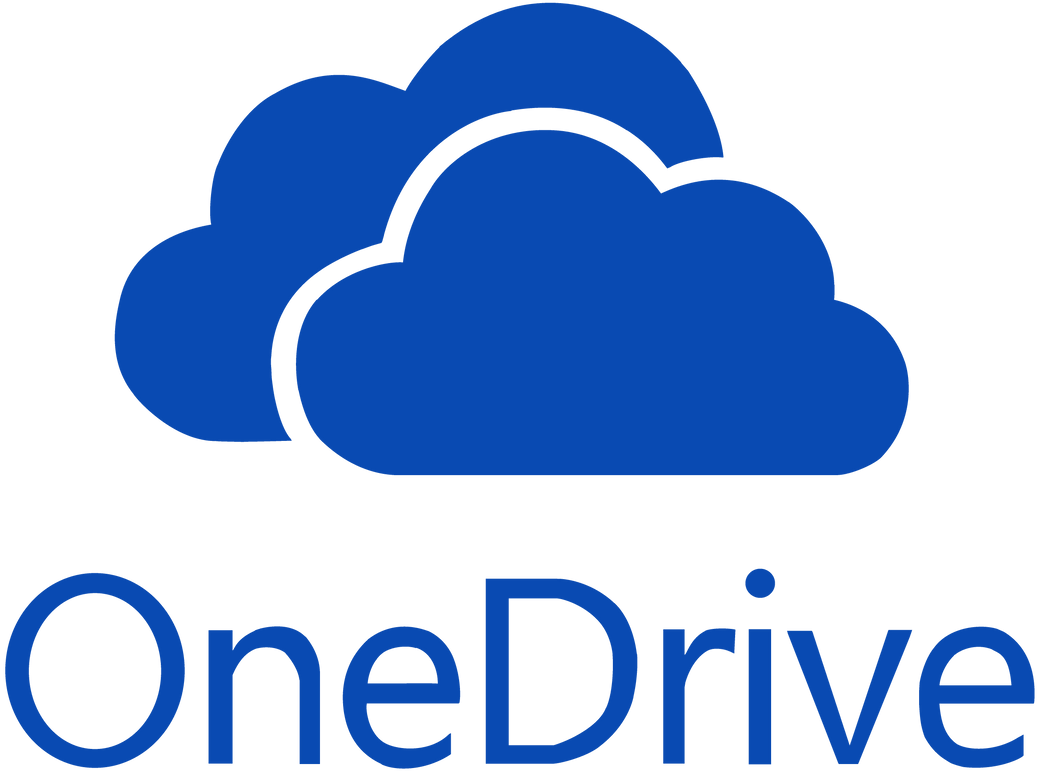
OneDrive, Microsoft's cloud storage solution, is more than just a place to store your files. It's a dynamic tool that can streamline your workflow and enhance collaboration. By understanding the full potential of OneDrive, users can take advantage of its features for easy file organization and accessibility from any device. With the ability to sync files across multiple devices and share documents with others in real time, OneDrive goes beyond the traditional concept of file storage.
One key aspect of understanding OneDrive is its integration with other Microsoft applications such as Word, Excel, and PowerPoint. This seamless integration allows for direct editing of documents stored in OneDrive without the need for downloading or uploading files. Additionally, utilizing features like version history and file recovery can provide peace of mind when working on important documents. Understanding how these features work together to create a cohesive digital workspace empowers users to maximize their productivity within the Microsoft ecosystem.
Setting up your OneDrive is the first step to unlocking a world of seamless file management and collaboration. To get started, simply sign in with your Microsoft account or create a new one if you don't already have one. Once you're logged in, navigate to the OneDrive app or website and follow the intuitive prompts to set up your storage preferences. You can choose to sync all files and folders on your computer or manually select which ones you want to be accessible on OneDrive.
After setting up your storage preferences, take advantage of the powerful organization features within OneDrive. Utilize folders and subfolders to categorize your files by project, client, or type. Pro tip: leverage the Add to My OneDrive feature for any folder or file stored in SharePoint – this allows for easy access regardless of location. With these steps completed, you are now ready to harness the full potential of OneDrive for streamlining your file organization and simplifying collaboration with others.
When it comes to organizing files and folders efficiently on Microsoft OneDrive, there are a few key strategies that can make a world of difference. First, consider creating broad categories for your folders based on the type of content you’re storing. This simple step can make it much easier to locate specific files when you need them, while also keeping your overall filing system clean and manageable.
Next, think about incorporating consistent naming conventions for your files. This can involve including dates, version numbers, or other relevant details in the file names to create a more intuitive organization structure. By consistently applying these naming conventions across all your files, you'll be able to quickly identify the most up-to-date versions and prevent confusion.
Collaborating and sharing files on OneDrive opens up a world of seamless teamwork and productivity. With the ability to create, share, and edit documents in real time, OneDrive facilitates effortless collaboration among team members, whether they're miles apart or working in the same office. The platform's intuitive interface allows for easy sharing of files and folders with specific individuals or entire teams, empowering users to maintain control over who can access their content.
Moreover, OneDrive’s integration with Microsoft Office applications means that users can collaborate on Word documents, Excel spreadsheets, PowerPoint presentations, and more directly within the platform. This eliminates the need for back-and-forth emailing of file versions and ensures that every team member is working on the most up-to-date document. The version history feature also provides transparency by allowing users to track changes made to a document over time and restore previous versions if necessary – a valuable tool for maintaining data integrity during collaborative projects. Whether it's co-authoring a report or creating a killer presentation together, OneDrive enhances teamwork by streamlining file sharing and collaboration processes.
Maintaining a neat OneDrive environment not only enhances productivity but also enables seamless access to files across devices. Start by establishing a clear folder structure that reflects your workflow and categorizes files logically. Utilize descriptive file names that make it easy to locate specific items without having to open multiple folders. Implementing this organized approach can significantly reduce time spent searching for documents, allowing you to focus on important tasks.
Regularly decluttering and archiving old or unnecessary files is crucial for maintaining an efficient OneDrive environment. Remember, digital clutter can be just as overwhelming as physical clutter, so adopt a proactive approach by setting aside time each month to review and clean up your OneDrive. Leverage the capabilities of OneDrive's search function and filters to quickly locate duplicate or unused files that are taking up valuable space. By implementing these tips, users can transform their OneDrive into a well-organized digital workspace that is conducive to increased productivity and efficiency.
Integrating OneDrive with other apps and software can significantly streamline your file management process. By syncing OneDrive with productivity tools like Microsoft Office, you can seamlessly access and edit documents without the hassle of manual uploads and downloads. Furthermore, connecting OneDrive with project management platforms such as Trello or Asana enables efficient sharing of files within a collaborative workspace. This integration fosters real-time communication and improves team productivity by keeping everyone on the same page.
In addition to enhancing collaboration, integrating OneDrive with third-party applications like Adobe Creative Cloud opens up new possibilities for creative professionals. By syncing design files stored in OneDrive directly with Adobe's suite of creative tools, designers can easily leverage their preferred software while ensuring that all changes are automatically saved to the cloud. Moreover, integrating OneDrive with scanning apps or document management systems simplifies the digitization and organization of physical documents, making information easily accessible from anywhere.
Streamlining Your Digital Workspace is crucial in today's fast-paced and interconnected world. By leveraging the capabilities of Microsoft OneDrive, users can create a seamless and efficient digital environment that fosters productivity and collaboration. OneDrive offers a comprehensive set of tools for organizing, storing, and sharing files, allowing users to streamline their digital assets with ease.
Utilizing features such as file tagging, version history tracking, and real-time co-authoring, users can effectively organize their content within OneDrive while ensuring accessibility and security. Additionally, leveraging the integration with Office 365 applications further enhances the potential for streamlining workflows and centralizing information management. As businesses continue to adopt remote work structures, optimizing OneDrive as a centralized hub for documents becomes an essential strategy for achieving a cohesive digital ecosystem.
By implementing best practices for folder structure, naming conventions, and metadata utilization within OneDrive, individuals and organizations can foster an organized digital workplace that promotes efficiency and knowledge sharing. Embracing the power of OneDrive enables users to consolidate their files into a unified platform that simplifies access, retrieval, and collaboration across teams.